
Interactive Boards
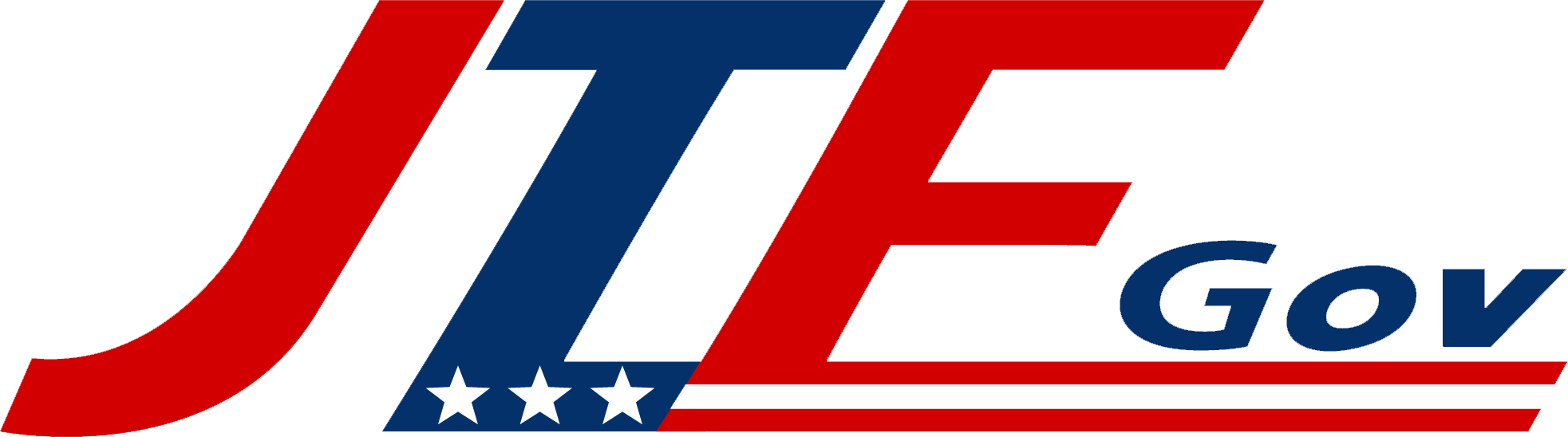
Preconfigure your hardware for plug-n-play solutions with JTF GOV
So, you hit “print” or “copy,” waited with bated breath, and instead of that pristine document you were hoping for, your copier decided to channel its inner Kandinsky—again. Streaks, lines, and stripes, oh my! But before you start imagining your copier as a temperamental artist in need of a creative outlet, let’s get real. Those lines aren’t your copier’s way of making a statement—they’re usually a sign that a little maintenance love is needed. Let’s dive into a couple of the most common reasons why your printer has decided to mess with your prints—and how you can easily fix it.
That small, often-overlooked piece of glass in your copier—the slit glass—can cause more problems than you’d expect. It’s crucial for scanning and copying, but when it’s dirty, covered in dust, or smudged, it can lead to unwanted lines across your prints. It’s not that your copier has suddenly taken up abstract art; it’s just asking for a little attention.
Solution: A gentle clean with a soft, lint-free cloth is all you need to get the slit glass back in working order. Once it’s spotless, you should be able to print or copy without any unsightly lines.
Your copier’s drum is the unsung hero of your printing process, responsible for transferring toner onto the page. Over time, it can collect dust, debris, or simply get worn out, which leads to streaks and lines on your prints. Think of it like your copier’s way of saying, “I’m tired, and I need some care!” When the drum is dirty or nearing the end of its life, you’ll start to see those telltale lines.
Solution: Start by cleaning the drum. A quick wipe can often do wonders. If that doesn’t fix it, the drum might be ready for retirement, and you’ll need to replace it. It’s a small investment to get back to clean, line-free prints—and to keep your copier running smoothly.
If your prints are suddenly looking like a Jackson Pollock painting, with lines or spots in various colors scattered across the page, your fuser unit might be waving the white flag. Parallel spots, random stains, and streaky prints are all signs that the fuser is nearing the end of its life. It’s like your copier’s way of saying, “It was a good run, but I’m done.”
Solution: Time to bid farewell and replace the fuser unit. Once it’s swapped out, your prints will be back to their clean, crisp selves—and you can save the abstract art for your next museum trip.
So, before you blame your copier for ruining your day or embark on a rant about its newfound artistic flair, take a deep breath. Those lines are most likely caused by a dirty drum, smudged slit glass or a dead fuser unit. With a little bit of cleaning and maybe a part replacement, you’ll be back to crisp, clean prints in no time. Your copier’s art phase? Over. Until then, feel free to frame the streaky prints and pass them off as modern art!