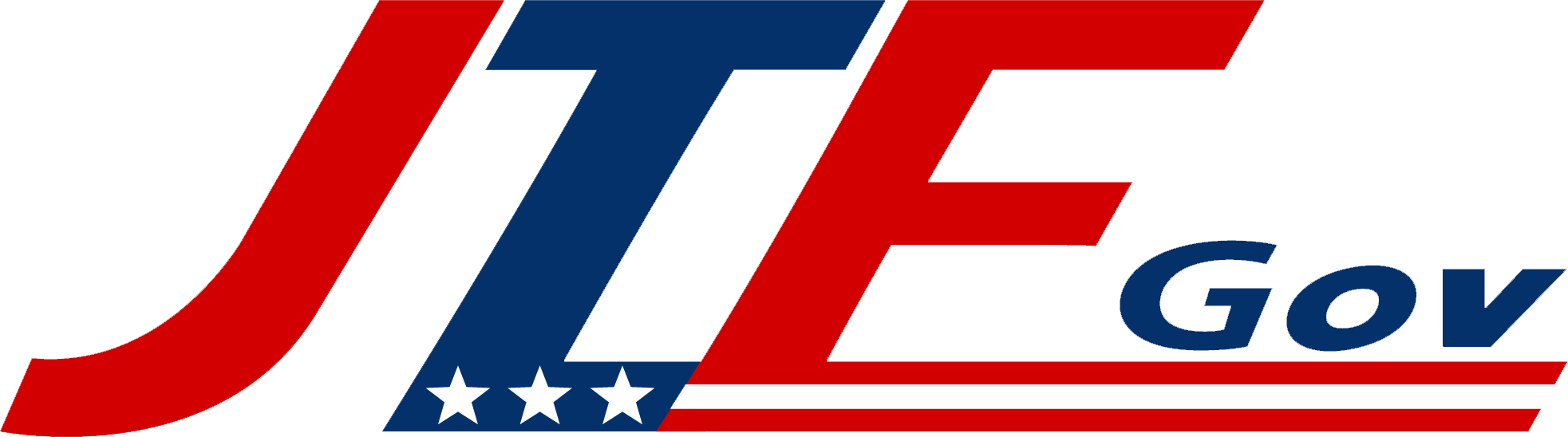Welcome to the future of office tech—the kind that you actually want to use. If you’re ready to leave behind paper flip charts and dry-erase markers forever, it’s time to get familiar with one of the office’s most versatile tools: the smart board.
First Things First, What’s a Smart Board Anyway?
Imagine if a whiteboard and your computer had a baby, and that baby grew up to be the overachiever of the office. This isn’t just a tool for brainstorming; it’s a fully interactive display that makes meetings, presentations, and collaborations easier, faster, and (let’s be honest) a whole lot cooler.
Why Do Offices Need Smart Boards?
Offices are quickly adopting smart boards because they’re designed to help people work better together. Whether you’re in a meeting room, a training session, or a video call with a remote team, smart boards take “business as usual” up a few notches. Here’s what they bring to the table:
- Interactive Collaboration
Smart boards allow you and your team to draw, annotate, and make changes right on the screen. Forget about taking notes or snapping photos of scribbled ideas; everyone can see updates in real-time, and you can save everything instantly.
- Multi-Device Integration
Sync content from your laptop, tablet, or phone directly to the smart board. It’s like AirDrop, but on a grand scale. Need that important spreadsheet? Cast it up, and go to town!
- Engaging Presentations
Tired of PowerPoint slides? Smart boards let you bring presentations to life. You can zoom in, highlight, annotate, and even pull in web content on the fly, keeping your audience far more engaged.
- Remote Collaboration
Smart boards aren’t just for in-office teams—they’re perfect for hybrid or remote work setups too. They support video conferencing and collaboration tools so remote team members can join the action from wherever they are, seeing and contributing to the screen as if they were right there with you.
How to Use a Smart Board (Without Feeling Like a Caveman)
For those tech-challenged folks, don’t worry—smart boards are surprisingly user-friendly. Here’s how to get started without looking like you just discovered fire:
- Turning It On
Most smart boards have a button or touch activation, so it’s as simple as a tap to wake it up. Once it’s powered up, you’ll typically see a home screen with options to connect devices or open specific tools.
- Connecting Your Device
Connect using HDMI, USB, Bluetooth, or Wi-Fi—whatever works. Once connected, your device’s screen will be visible on the smart board, letting you start sharing content right away.
- Writing and Drawing
Grab a stylus (or your finger if you’re feeling bold) and start writing, drawing, or annotating. Smart boards can differentiate between a finger, stylus, and eraser, making it easy to switch between writing and editing on the fly.
- Saving Your Work
When you’re finished, don’t just erase everything like you would on a regular whiteboard. You can save your notes, drawings, and changes directly to a cloud drive or USB, making it easy to access and share your work later.
Top Features Every New User Should Try
Once you’ve covered the basics, here are some game-changing features that’ll make you the office smart board champion:
- Screen Splitting
Divide the screen into multiple windows to view and interact with different apps or documents side by side. Perfect for multitasking or when your presentation needs extra visual flair.
- Whiteboarding Tools
Use built-in whiteboarding software to create mind maps, flowcharts, and diagrams. Most apps even have shape-recognition technology, so your circles won’t look like wobbly ovals!
- Recording Sessions
If your board has recording features, use them! This is perfect for training sessions or complex presentations where reviewing the material afterward is useful.
- Web Browsing
You can open a browser directly on the smart board, allowing you to pull up sites, log into accounts, or demonstrate web-based software live.
Pro Tips for Smart Board Domination!
- Keep a Stylus or Two Handy
While fingers work fine, a stylus offers more precision. It’s especially helpful when you’re annotating detailed graphics or diagrams.
- Get to Know the Settings Menu
Take a few minutes to learn the settings menu—brightness, volume, connectivity options, etc. It’ll help you solve minor tech hiccups all on your own.
- Set a Regular Cleaning Routine
Smudges can pile up fast, so get into the habit of cleaning the screen (using screen-safe wipes only!) to keep it clear and ready for action.
- Explore App Integration Options
Many smart boards can integrate with apps like Microsoft Teams, Zoom, and Slack. Take advantage of these integrations to make collaboration even smoother.
Final Thoughts: A Smarter Way to Work
Getting used to a smart board is like learning to ride a bike—it might feel a little strange at first, but soon enough, you’ll be breezing through meetings like a pro. Once you get the hang of it, you’ll wonder how you ever managed with a standard whiteboard and a laptop projector. So, go ahead—jump into the world of interactive whiteboarding. Your team will thank you!