
Interactive Boards
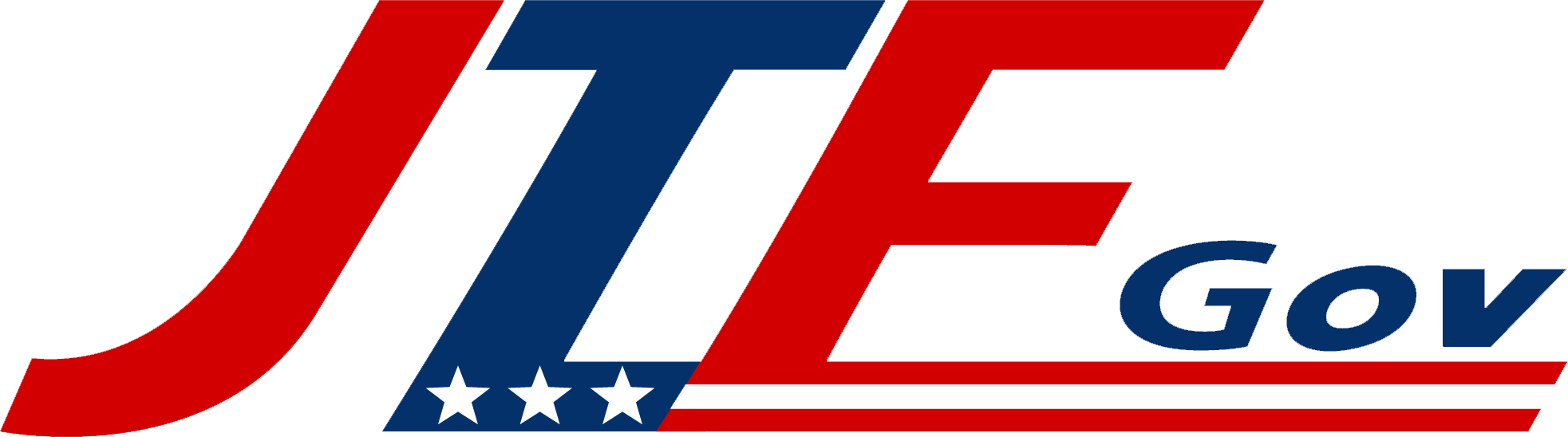
Preconfigure your hardware for plug-n-play solutions with JTF GOV
HP LaserJet Enterprise Flow MFP M635z:
How to Set Up Your HP LaserJet Enterprise Flow MFP M635z in 10 Minutes
Setting up your HP LaserJet Enterprise Flow MFP M635z is quick and straightforward. Follow these steps, and you’ll have your printer ready to go in no time.
Carefully remove the printer from its box and packaging. Check to ensure all components are included:
Pro tip: Save the packaging in case you need to transport or return the printer.
Plug the power cable into the back of the printer, then into a wall outlet. Press the power button to turn it on. The printer will begin its initial startup, which may take a few minutes.
Open the front access door and insert the toner cartridges that came with the printer. Follow the guide inside the printer to ensure you place them correctly.
Important: Make sure you’re using the HP setup cartridges, not regular cartridges, for the initial setup.
Once the printer is powered on, the touchscreen will guide you through some basic configurations:
The HP LaserJet M635z offers several connection options, including Wi-Fi, Ethernet, or USB. For most users, Wi-Fi or Ethernet is ideal.
Pro tip: If your office uses a wired connection, Ethernet is often faster and more reliable than Wi-Fi.
To get the printer working with your computer, you’ll need to install the HP printer drivers. Go to HP’s support website and search for your printer model (HP LaserJet Enterprise Flow MFP M635z).
Once the drivers are installed, send a test print to the printer to ensure everything is working correctly. Print a document or test page to verify the connection and print quality.
For printing from smartphones or tablets, download the HP Smart app from the App Store or Google Play. This app allows you to print, scan, and manage printer settings from your mobile device.
That’s it! In just 10 minutes, your HP LaserJet Enterprise Flow MFP M635z is ready to use. If you encounter any issues during setup, refer to the printer’s user manual or visit HP’s online support for troubleshooting help.